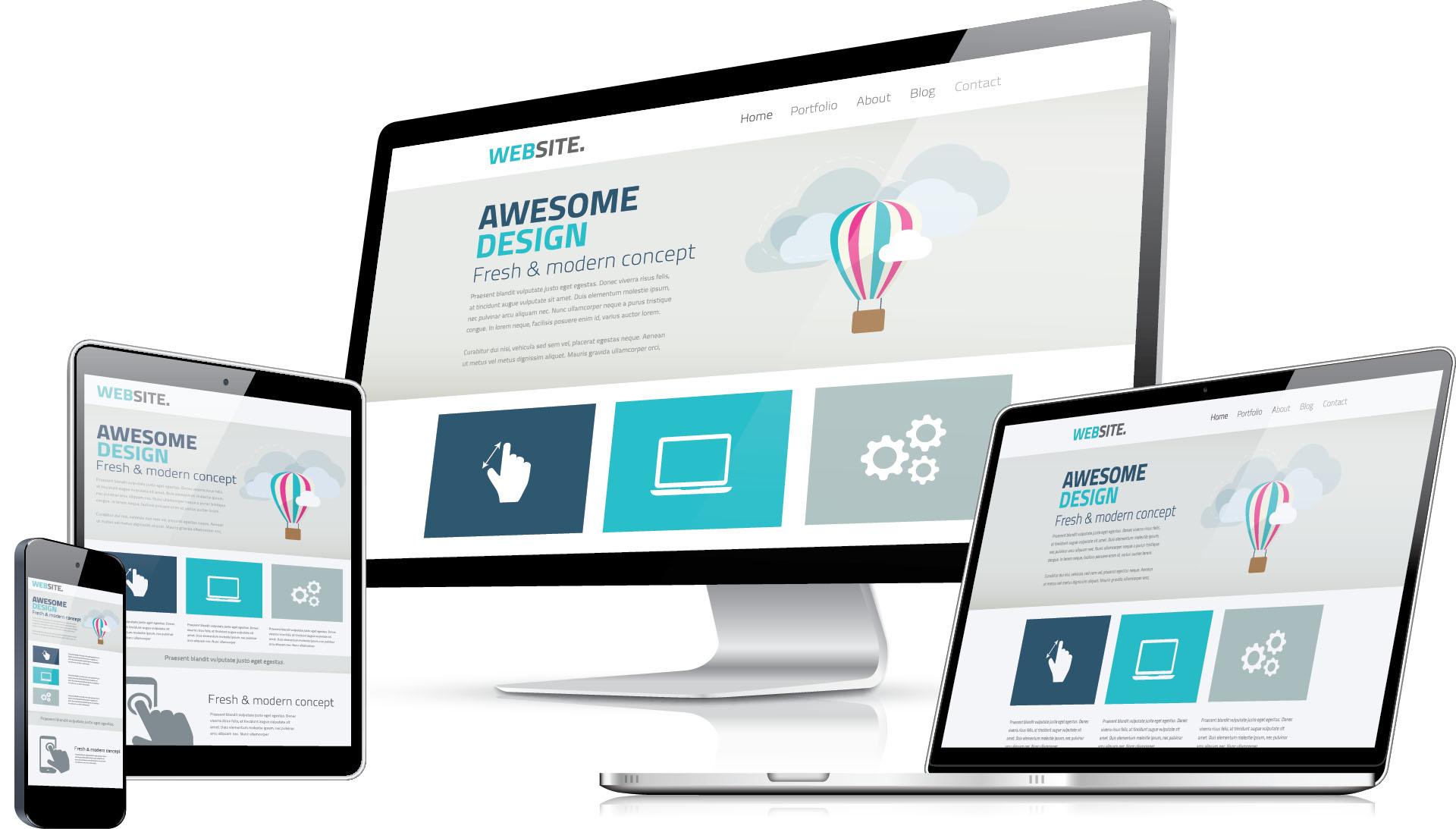Installing a Joomla! website
If you want to attract additional attention and inform people about yourself, a business, an institution, or an organization, for instance, creating your own website is the best option. As a type of digital business card, websites continue to be of fundamental importance and are indispensable to many internet users as information sources. Using construction kits like IONOS MyWebsite, Jimdo, or Wix, it is possible to create simple websites with minimal effort and no prior programming experience. They are an excellent option for users with limited IT knowledge and limited funds.
If you want a professional web project that offers maximum flexibility and can be scaled at any time, you should choose a content management system like Joomla! This article explains the prerequisites for using Joomla! and how to create your own Joomla! website.
Joomla! is a suitable content management system (CMS) for dynamic websites of varying sizes. Depending on which extensions are added to the standard installation, it is possible to create both simple, well-structured websites and sophisticated, complex web applications. Utilizing shop components such as VirtueMart, Joomla! can also be used to create and manage an online store.
guide to joomla! installation and setup
Before you can create a website using Joomla!, you must meet the following requirements: First and foremost, you must select a suitable hosting environment in which Joomla! and the web project's data will be stored. Consider whether you wish to host the CMS and website on your own server or with a third-party hosting provider. Then, you must consider your website's address and register your preferred domain.
Web server and database installation and configuration
Once you have successfully acquired hosting and a domain name, you can install the software components required to operate the content management system.
First, you require a web server that supports PHP and can be managed via FTP (PHP must also be installed on the server). It is recommended to use the Apache web server. You will learn how to configure an Apache web server within this Digital Guide.
Also required is the database management system in which Joomla! will store your website's information. Since MySQL is an excellent solution, it is best to obtain the Oracle application installation files from the developer's website. The distinction between the commercial "MySQL Enterprise Edition" and the open source "MySQL Community Edition" is that the former is subject to a fee, while the latter is free.
If you are utilizing a Linux distribution as the server's operating system, you can typically install the Apache web server and MySQL database using the package manager.
Download and install Joomla's newest version.
If the web server and database are operational, visit the Joomla! website and download the latest version of the content management system's installation files by clicking the download button.
The downloaded file is an archive that you can either decompress locally prior to transferring it to the web server using an FTP client such as FileZilla, or you can decompress it after the FTP upload. Importantly, after unzipping, the Joomla! program files must be placed in the public root directory, which is typically named "public html" or in some cases "htdocs."
To initiate the installation of Joomla!, navigate to the web installer using your preferred web browser by entering your domain (e.g., "http://www.websitename.com") or Joomla's local storage location (http://localhost/path-to-joomla). Beginning with the language selection, Joomla! prompts you to make some basic configurations. However, the CMS should have chosen the appropriate language version automatically based on the browser's language setting. Also required are the following fields:
- Specify the name of your Joomla! website here (you can change the name at any time in the global configuration).
- Under "Description," you enter the meta description of your entire website, which describes it for search engines and includes the primary keyword. The optimal length range is 20 to 25 words.
- Joomla! requires a valid email address that is associated with the administrator account. This is necessary if you wish to change the password, for instance.
- The CMS uses the name "admin" by default for the super user, but you can change it here.
- Define a secure password for administrator access, keeping in mind that this user account has complete access to both the front end and back end.
- Site offline: With the "Site offline" option, you can choose whether the Joomla! website you're creating should be immediately accessible via its URL ("No") or whether it should be offline initially ("Yes").
Click "Next" to access the database configuration menu after completing the configuration page. Enter the requested information on database type, server name, and login, and then click "Next" once more to complete the process. Verify on the overview page that all information and configurations are accurate, and then click "Install" to begin installing Joomla!